When you start PNotes.NET it places itself into system tray and allows you to interact with it either by right-click on its icon  and choosing one of context menu items, or by using your own hot keys.
and choosing one of context menu items, or by using your own hot keys.
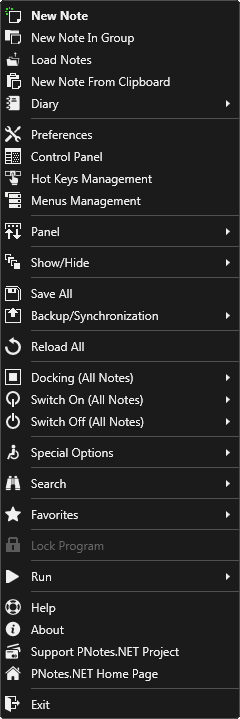
Available context menu commands are:
| • | New Note - creates new note. |
| • | New Note In Group - creates new note in specified group. |
| • | Load Notes - loads notes from .pnote files. |
| • | New Note From Clipboard - creates new note and pastes clipboard's content into it. |
| • | Diary - shows list of Diary "pages". |
| • | Hot Keys Management - brings up hot keys management dialog |
| • | Save All - saves all notes. |
| • | Backup/Synchronization - allows to perform full backup, restore from full backup, synchronize notes locally or via synchronization plugins, import notes and settings from previous version of program and export notes to file (PDF, TIF, DOC, RTF or TXT) |
| • | Reload All - reloads all currently visible notes |
| • | Docking (all notes) - allows you to dock all visible notes to any side of screen or undock them. |
| • | Switch On (All Notes) - applies high priority, read-only mode, complete mark, roll status and always-on-top status to all notes. |
| • | Switch Off (All Notes) - removes high priority, read-only mode, complete mark, roll status and always-on-top status to all notes. |
| • | Special Options - allows to toggle On-Screen Keyboard and Magnifier. |
| • | Favorites - shows your favorites notes. |
| • | Lock Program - so-called "boss-key", allows you to hide all program windows quickly by one click or one hot-key pressing (recommended). To use this function you should protect the program with password. |
| • | Help - brings up help window or redirects you to online help page, accordingly to your settings. |
| • | About - brings up about dialog. |
| • | Support PNotes Project - Thankfulness is not a sin :) |
![]() and choosing one of context menu items, or by using your own hot keys.
and choosing one of context menu items, or by using your own hot keys.