Right click on program icon in system notification area ![]() and choose "Preferences" menu item from context menu or click on
and choose "Preferences" menu item from context menu or click on ![]() button on PNotes.NET Control Panel.
button on PNotes.NET Control Panel.
When "Preferences" dialog appears, choose "Behavior" ![]() page.
page.
Click on "Menus management" button. This will bring up menus management dialog:
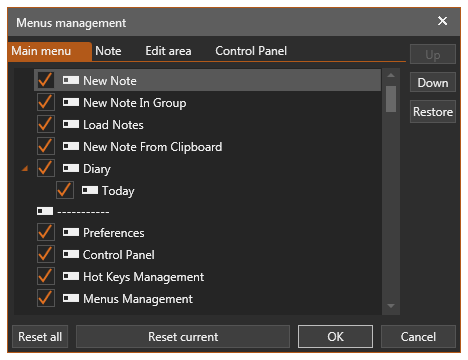
Each tab on dialog represents its own menu:
| • | Main menu - appears after right click on program icon in system notification area. |
| • | Note - appears after right click on note (excluding edit area). |
| • | Edit area - appears after right click on note's edit area. |
| • | Control Panel - appears after right click on notes' list on PNotes.NET Control Panel. |
Remove selection from appropriate menu item in order to hide it or select an item in order to show it.
Use "Up" and "Down" buttons to change menus order. Use "Restore" button to to restore default order for menus on selected tab.
Note: if you choose hide/show Control Panel menus corresponding toolbar buttons will be hidden/shown as well.