Right click on program icon in system notification area ![]() and choose "Preferences" menu item from context menu or click on
and choose "Preferences" menu item from context menu or click on ![]() button on PNotes.NET Control Panel.
button on PNotes.NET Control Panel.
When "Preferences" dialog appears, choose "Behavior" ![]() page.
page.
Click on "Hot keys management" button. This will bring up hot keys management dialog:
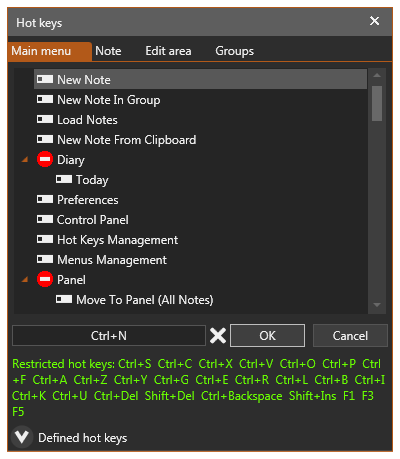
Each tab on dialog represents its own menu:
| • | Main menu - appears after right click on program icon in system notification area. |
| • | Note - appears after right click on note (excluding edit area). |
| • | Edit area - appears after right click on note's edit area. |
| • | Groups - represents Show/Hide options for groups. |
Enter desired hot key (e.g. Ctrl+Shift+H, F10, Shift+F9 etc) in the text box (do not type "Ctrl" or any other text, just press on desired keys combination) and press OK. Take into account that there is a number of forbidden combinations listed here.
Clicking on "Defined hot keys" will expand the list with hot keys you've already defined:
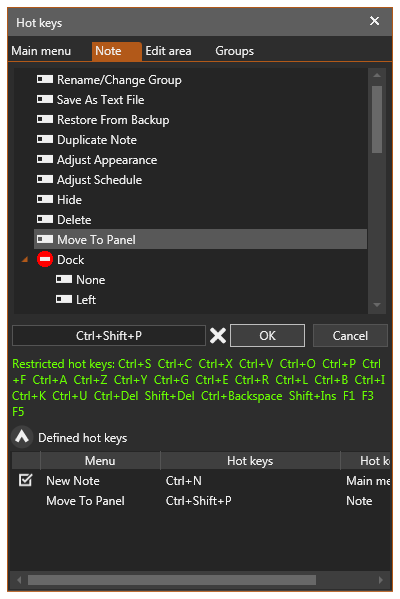
Hot keys previously saved will have ![]() icon next to them, while just added hot keys will not.
icon next to them, while just added hot keys will not.