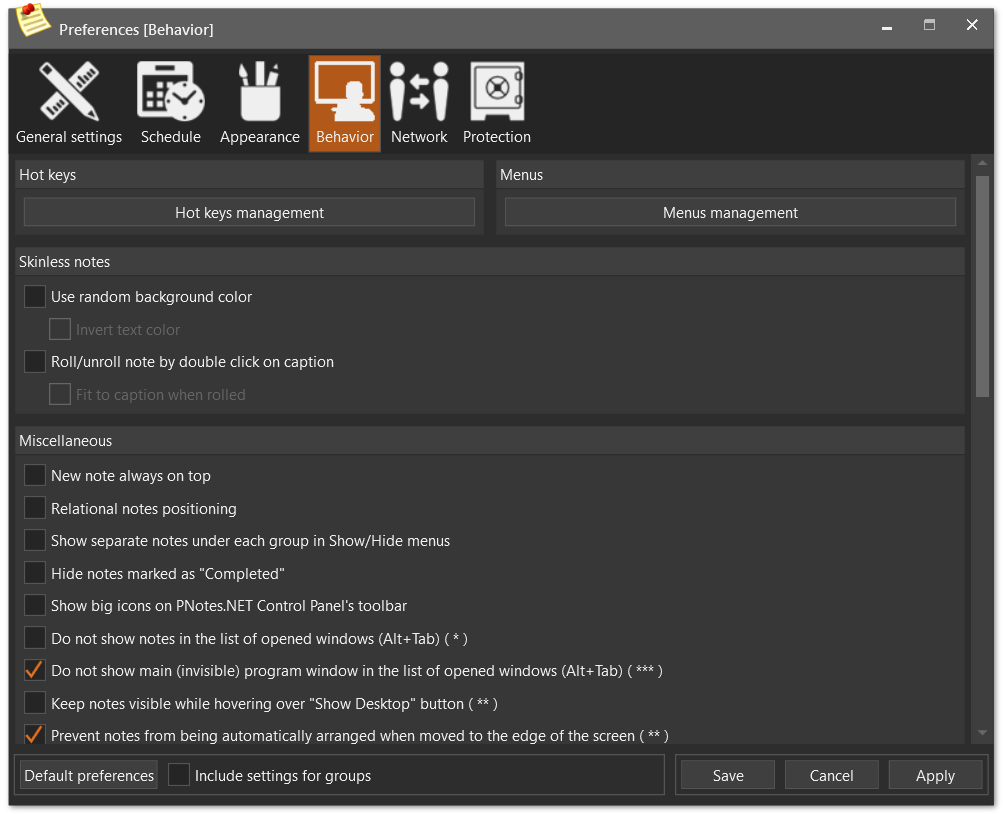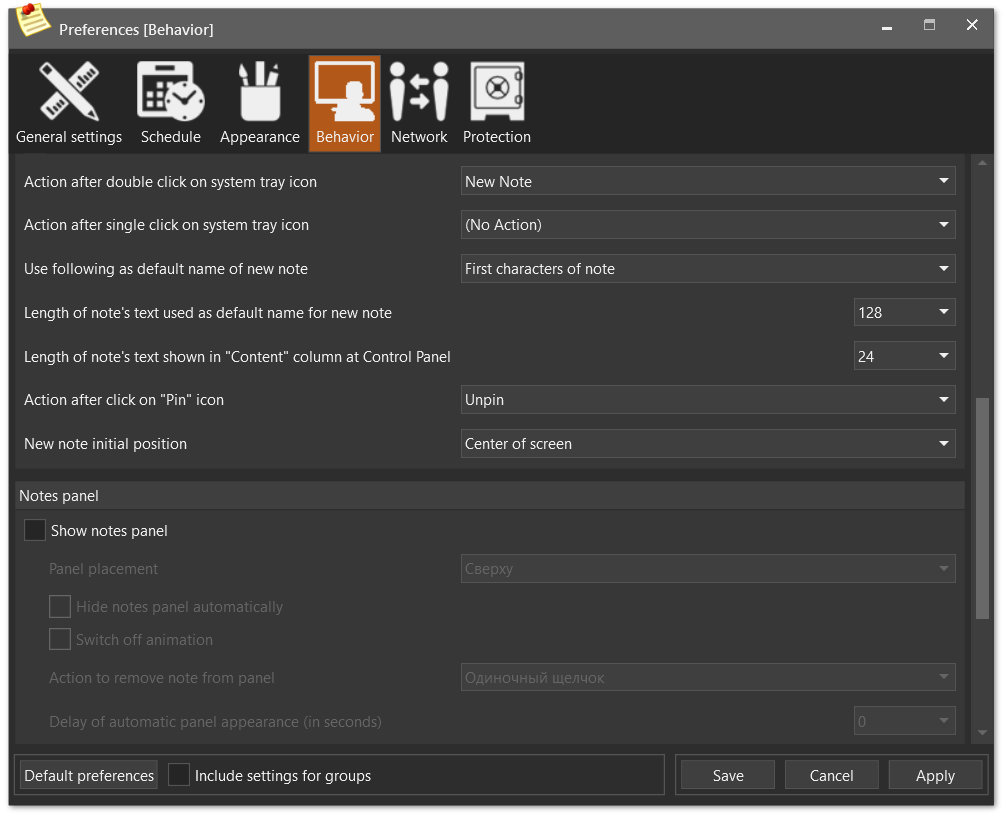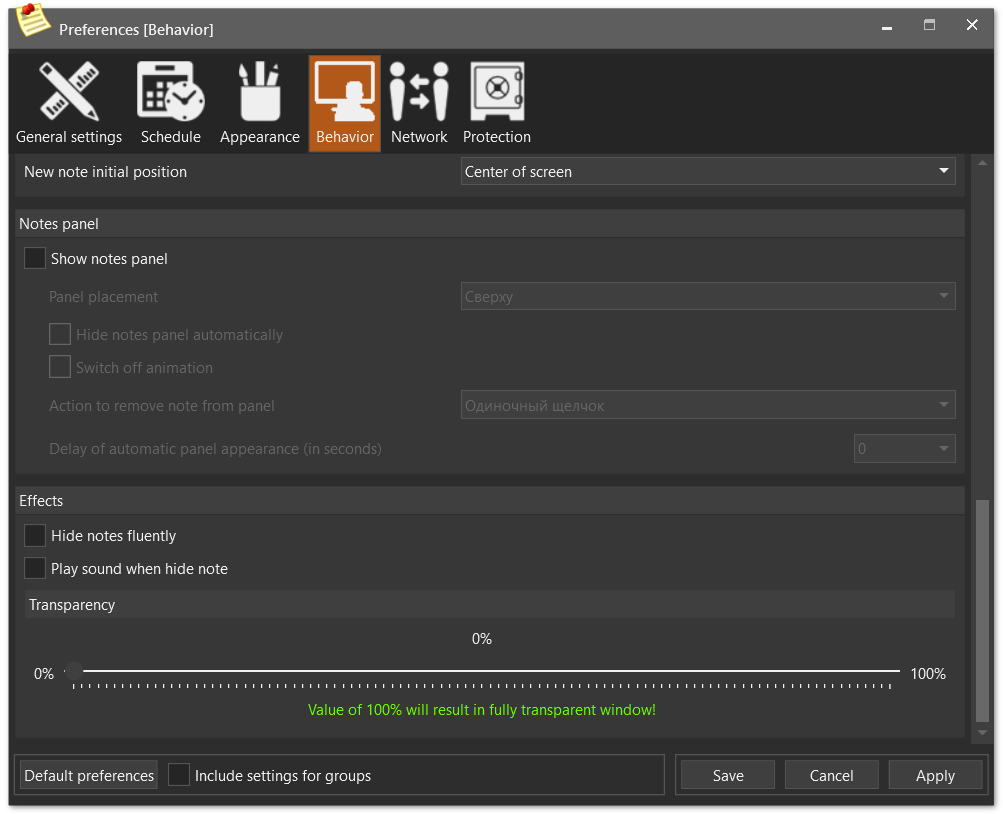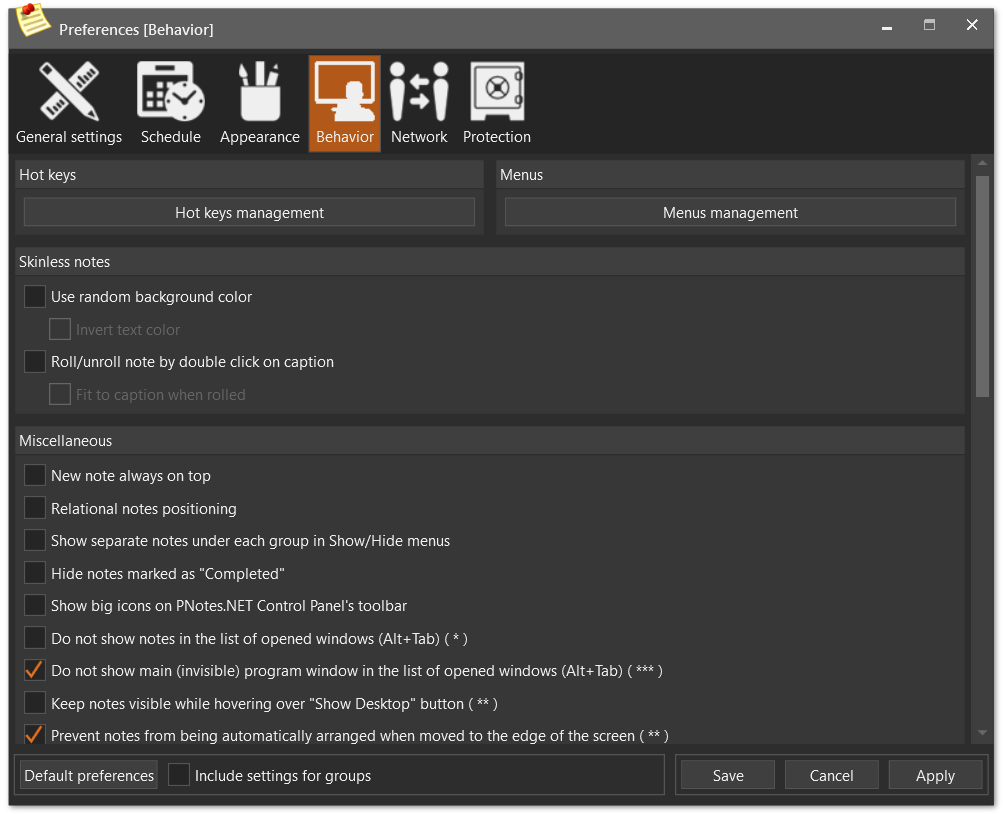
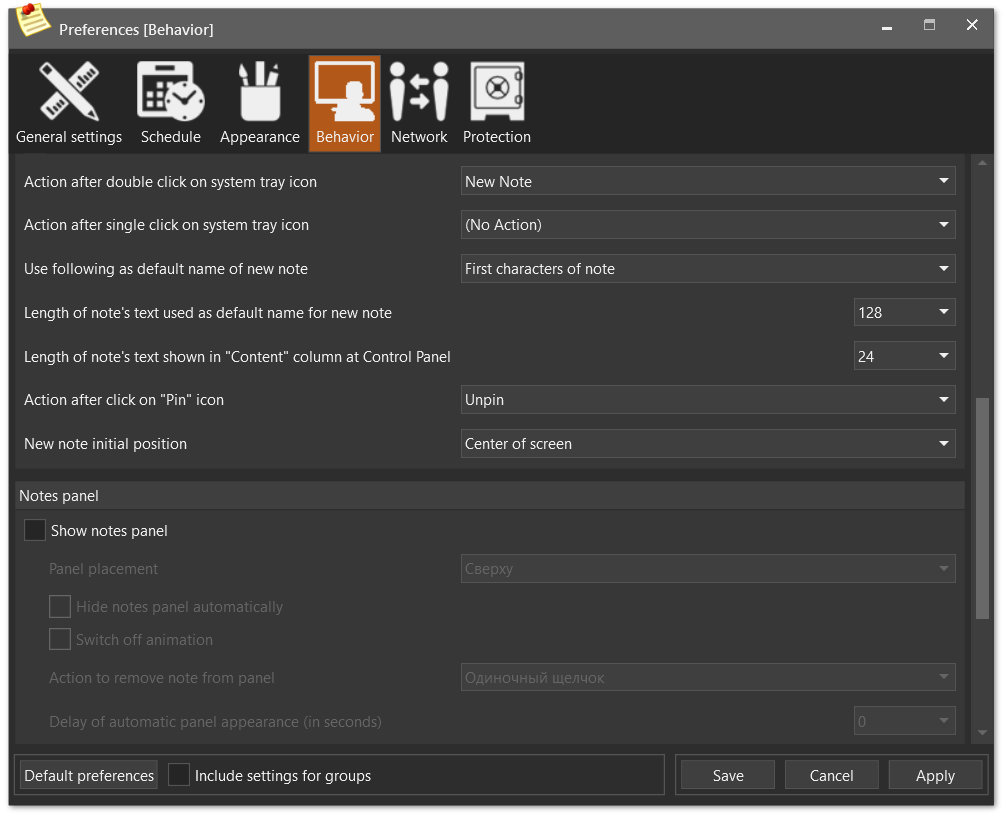
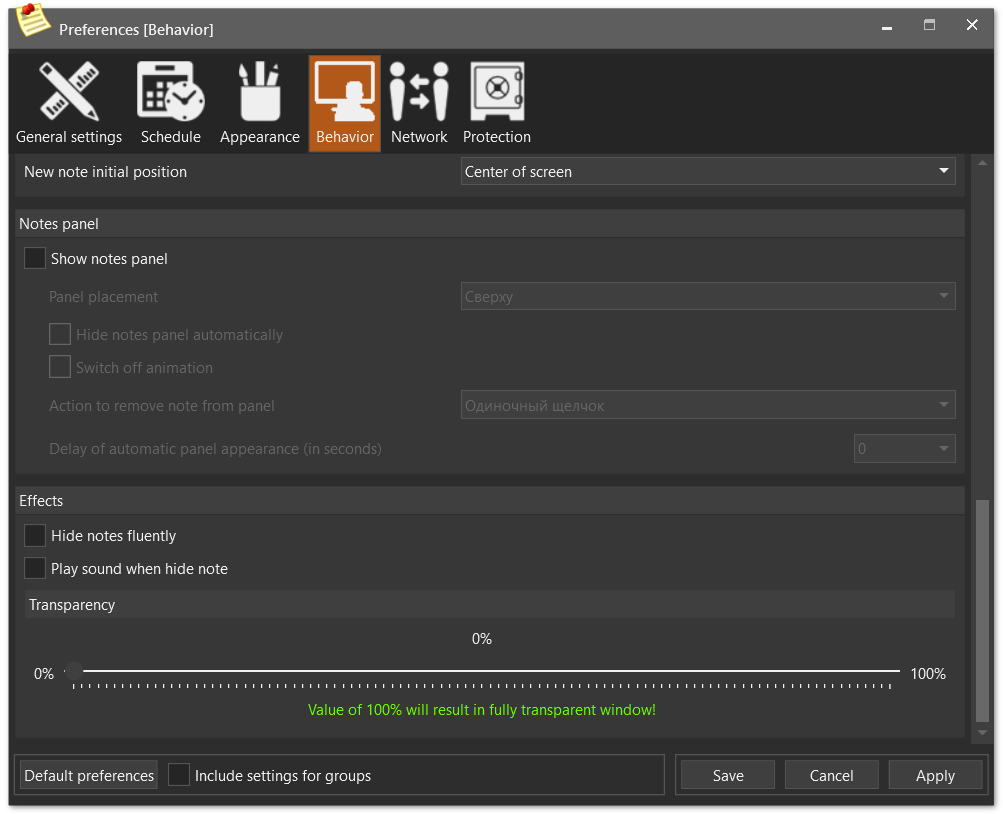
Following options can be set on this page:
| • | Some common settings of skinless notes: |
| ► | Use random background color - check/uncheck appropriate check box (default value is False). If set to True, it overrides group settings |
| ◆ | Invert text color - check/uncheck appropriate check box (default value is False). If set to True, then text color of newly created note will be set to color opposite to background color, overriding group settings. |
| ► | Roll/Unroll note by double click on caption - check/uncheck appropriate check box (default value is False) |
| ◆ | Fit to caption when rolled - check/uncheck appropriate check box (default value is False). If set to True, then width of note in rolled state will be adjusted accordingly to its caption text |
| ► | New note always on top - check/uncheck appropriate check box (default value is False). If set to True, then newly created note is positioned over all other windows |
| ► | Relational notes positioning - check/uncheck appropriate check box (default value is False). If set to True, then notes positions are stored accordingly to screen resolution. That allows to notes to be shown at the same position on systems with different screen resolution |
| ► | Show separate notes under each group in Show/Hide menus - check/uncheck appropriate check box (default value is False). By default only groups names are shown. If this option is set to True, then notes names are shown under their groups an you can show/hide them separately |
| ► | Hide notes marked as "Completed" - check/uncheck appropriate check box (default value is False). If set to True, then note will immediately disappear if it has been marked as "Completed" |
| ► | Show big icons on PNotes.NET Control Panel toolbar - check/uncheck appropriate check box (default value is False) |
| ► | Do not show notes in the list of opened windows (Alt+Tab) - check/uncheck appropriate check box (default value is False). If set to True, then notes won't be shown when you press Alt+Tab. This setting effects only newly created notes. |
| ► | Do not show main (invisible) window in the list of opened windows (Alt+Tab) - check/uncheck appropriate check box (default value is True). |
| ► | Keep notes visible when hovering over "Show Desktop" button - check/uncheck appropriate check box (default value is False). Available for Windows Vista and above |
| ► | Action after double click on system tray icon - select desired action in appropriate combo box (default value is New Note) |
| ► | Action after single click on system tray icon - select desired action in appropriate combo box (default value is (No Action)) |
| ► | Use following as default name of new notes - select desired value in appropriate combo box (default value is First characters of note) |
| ► | Length of note's text used as default name for new note - select desired value in appropriate combo box (default value is 128) |
| ► | Length of note's text shown in "Content" column at Control Panel - select desired value in appropriate combo box (default value is 24) |
| ► | Action after click on "Pin" icon - select desired value in appropriate combo box (default value is Unpin) |
| ► | New note initial position - select desired initial position for new note (default value is Center of screen) |
| ► | Show notes panel - check/uncheck appropriate check box (default value is False) |
| ► | Panel placement - select desired action in appropriate combo box (default value is Top) |
| ► | Hide panel automatically - check/uncheck appropriate check box (default value is False) |
| ► | Switch off animation - check/uncheck appropriate check box (default value is False) |
| ► | Action to remove note from panel - select desired action in appropriate combo box (default value is Single click) |
| ► | Delay of automatic panel appearance - select desired value in appropriate combo box (default value is 0) |
| ► | Hide notes fluently - check/uncheck appropriate check box (default value is False). If set to True, then notes will vanish fluently when you hide them |
| ► | Play sound when hide notes - check/uncheck appropriate check box (default value is False). If set to True, then every time you hide a note it will play special "hide" sound |
| ► | Transparency level - set desired transparency level using track bar. This level is applied on all notes. To set transparency level to separate note use its Adjust Appearance dialog |