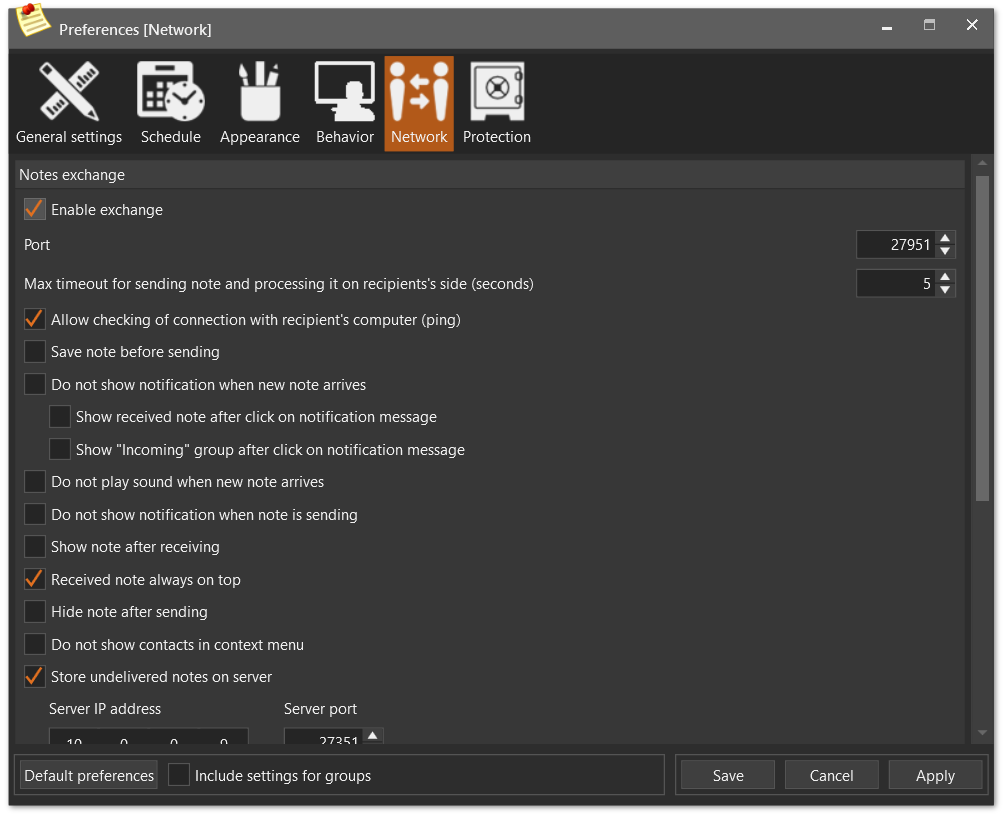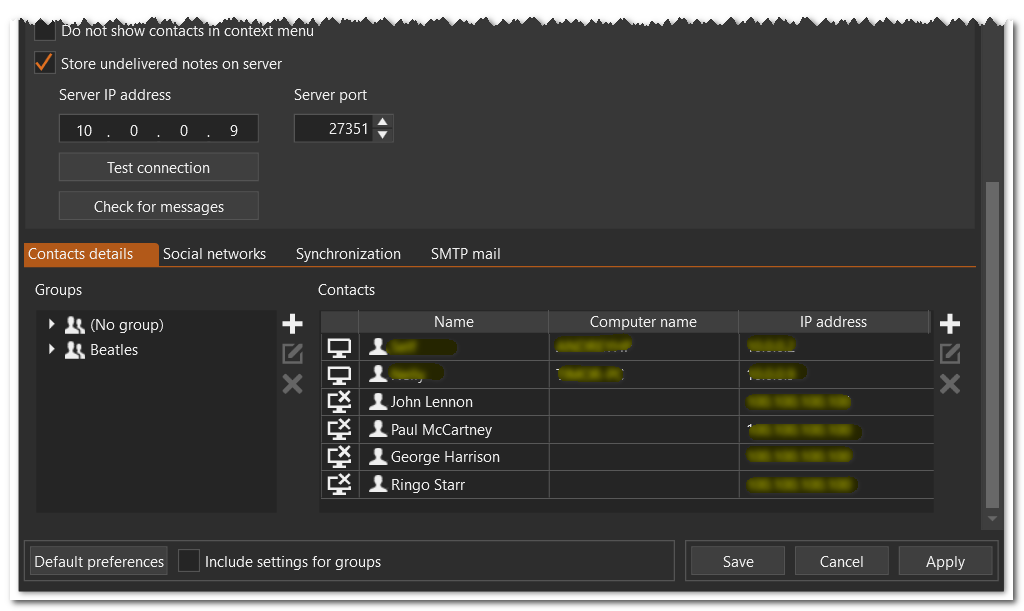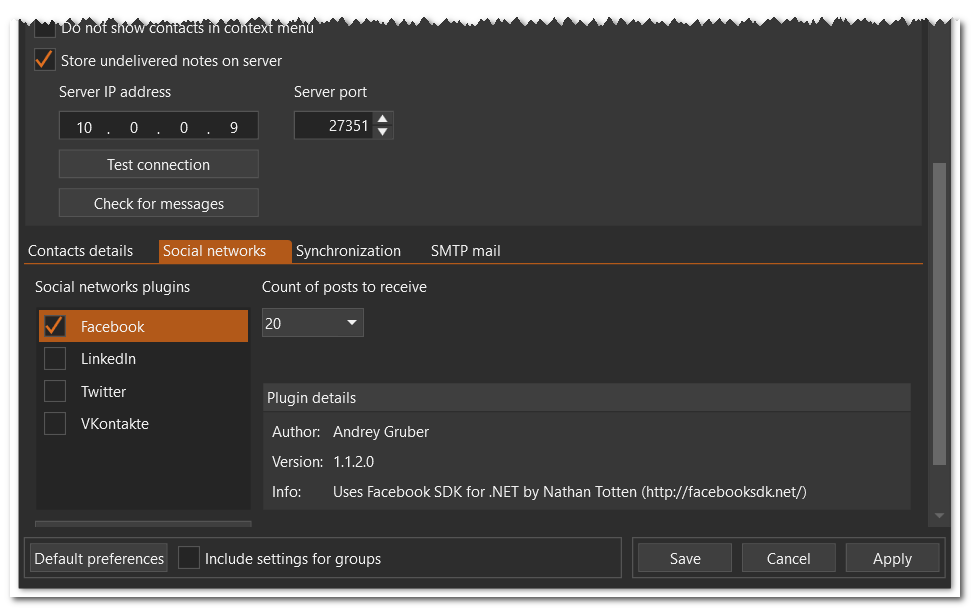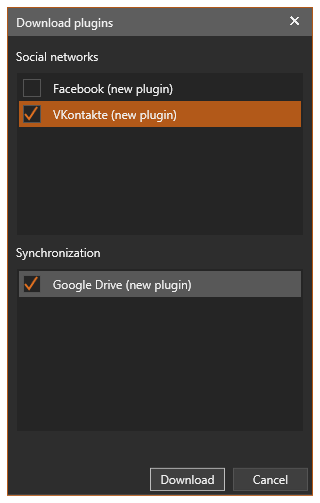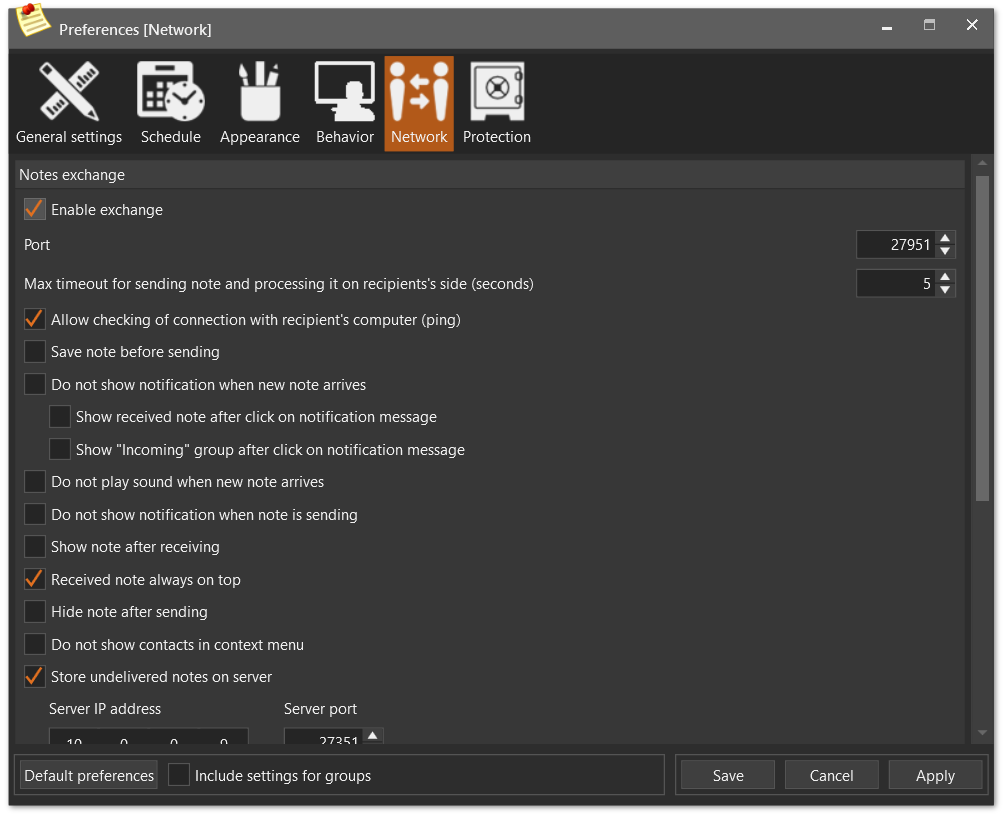
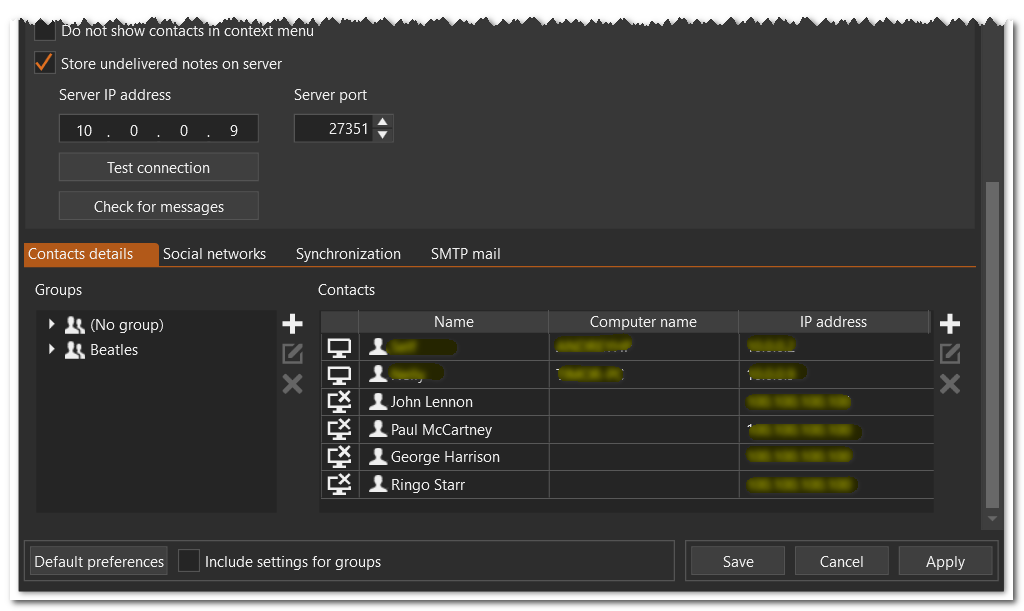
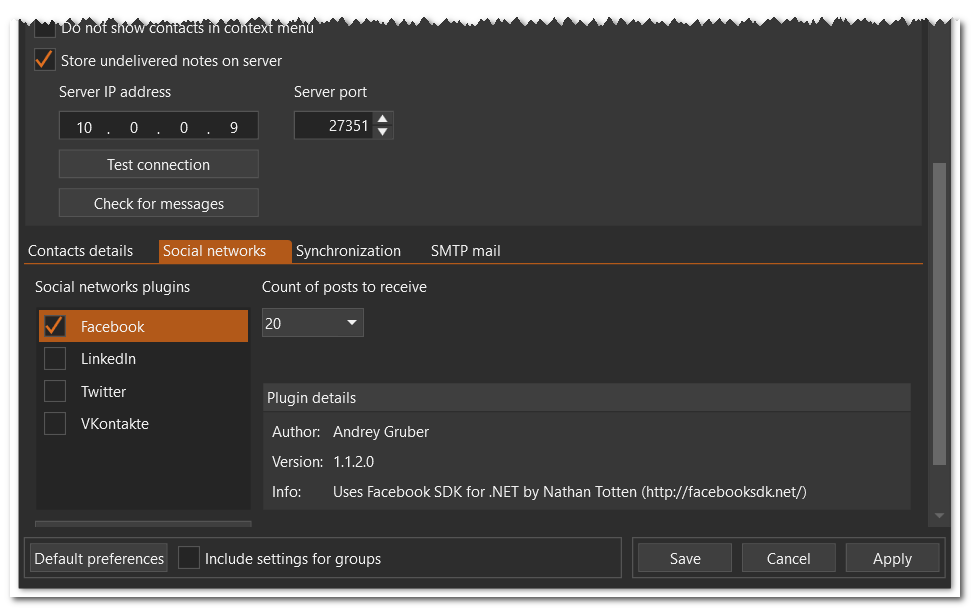
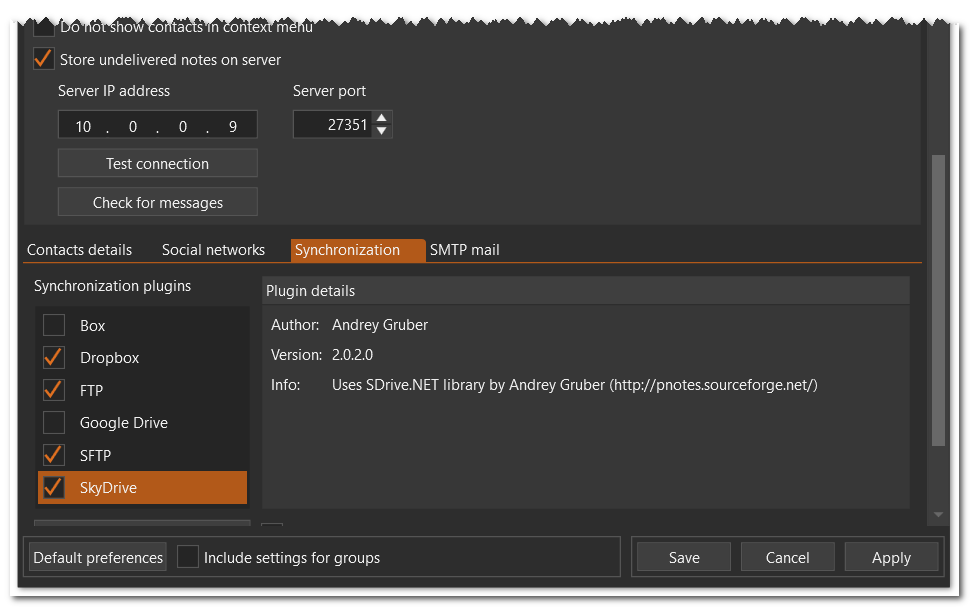
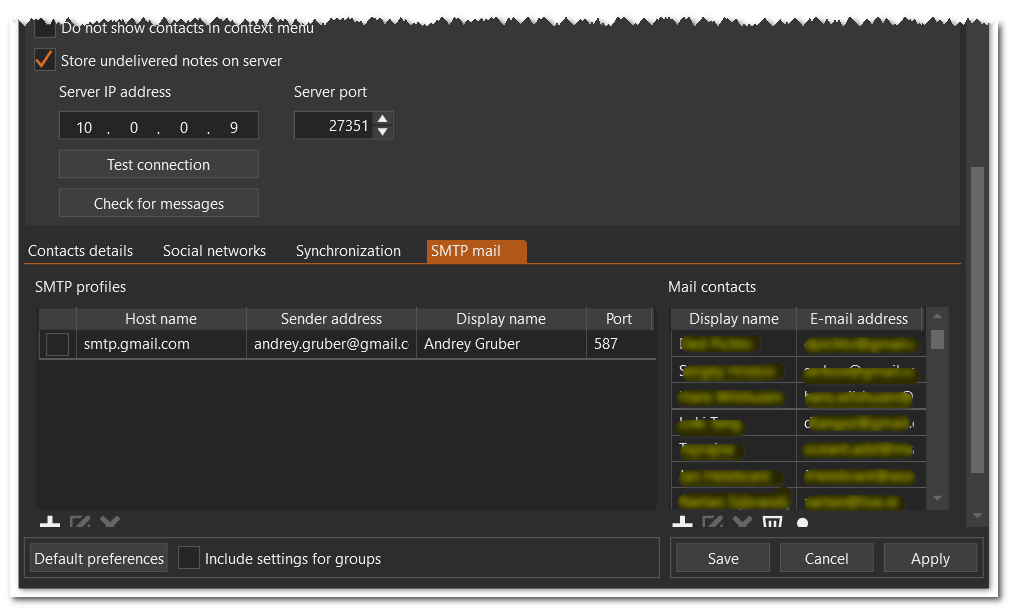
Following options can be set on this page:
| ► | Enable exchange - check/uncheck appropriate check box (default value is False) |
| ► | Exchange port - required (default value is 27951) |
| ► | Max timeout for sending note and processing it on recipient's side (in seconds) (default value is 5) |
| ► | Save notes before sending - check/uncheck appropriate check box (default value is False) |
| ► | Do not show notification when new note arrives - check/uncheck appropriate check box (default value is False) |
| ◆ | Show received note after click on notification message - check/uncheck appropriate check box (default value is False) |
| ◆ | Show "Incoming" group after click on notification message - check/uncheck appropriate check box (default value is False) |
| ► | Do not play sound when new note arrives - check/uncheck appropriate check box (default value is False) |
| ► | Do not show notification when note is sending - check/uncheck appropriate check box (default value is False) |
| ► | Show note after receiving - check/uncheck appropriate check box (default value is False) |
| ► | Received note always on top - check/uncheck appropriate check box (default value is True) |
| ► | Hide note after sending - check/uncheck appropriate check box (default value is False) |
| ► | Do not show contacts in context menu - check/uncheck appropriate check box (default value is False). If set to True, then no contacts name are show under "Send Via Network" menu. By default contacts names are shown along with contacts groups names |
| ► | Store undelivered notes on server - when checked, all undelivered notes will be saved on server until recipient's side will wake up and receive them |
| ► | Server IP address - IP address of computer where PNExchangeService is installed |
| ► | Server port - port for PNExchangeService |
| ► | List of social network plugins |
| ► | Count of posts to receive - the limit of messages/statuses you'll get for choice when insert message/status from one of available social network into note. Select desired value in appropriate combo box (default value is 20) |
| ► | Plugin's removal - removes selected plugin's directory. Requires program restart. |
| ► | Checking for updates/new plugins - click on "Check for updates/new plugins" button. If there is an update for some plugin or new plugin, the following dialog will appear: |
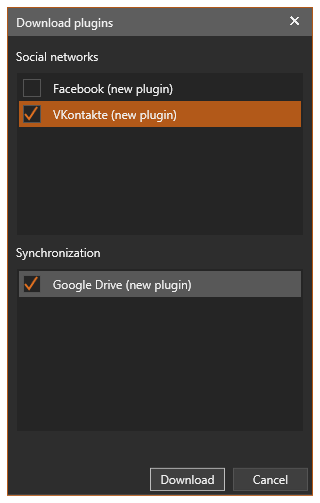
After downloading you'll be prompted to restart the program (you may restart later, if you want, but all updates will be applied only after restart).
| ► | List of available synchronization plugins |
| ► | Include notes from Recycle Bin in synchronization - check/uncheck appropriate check box (default value is False) |
| ► | Synchronize notes on program start - check/uncheck appropriate check box (default value is False). Be careful when check this option - synchronization may take a long amount of time. |
| ► | Save notes before synchronization - check/uncheck appropriate check box (default value is False) |
| ► | Plugin's removal - removes selected plugin's directory. Requires program restart. |
| ► | Checking for updates/new plugins - same as for social networks |
| ► | Options for silent background sycnhronization |
| ► | List of SMTP profiles - add, modify or remove SMTP profiles in order to send notes by e-mail directly, without opening default e-mail client. In order to allow this feature check one of SMTP profiles. |
| ► | List of mail contacts - add, modify or remove mail contacts. You may also import contacts details, such as display name and e-mail address from MS Outlook and GMail. |