Choose "Adjust Appearance" menu item from note's context menu.
This will bring up appearance dialog. By default note inherits appearance properties from its group (background color, skin etc) or from global settings (e.g. transparency level).
At this dialog you can specify appearance properties for separate note.
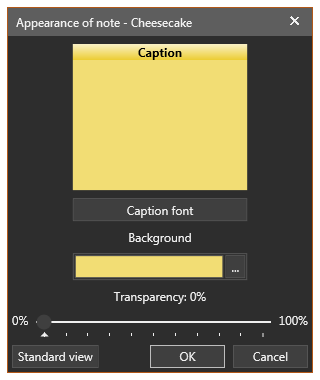
Clocking on "Standard view" button will roll back appearance properties of current note to their default values (based on note's group and global settings).