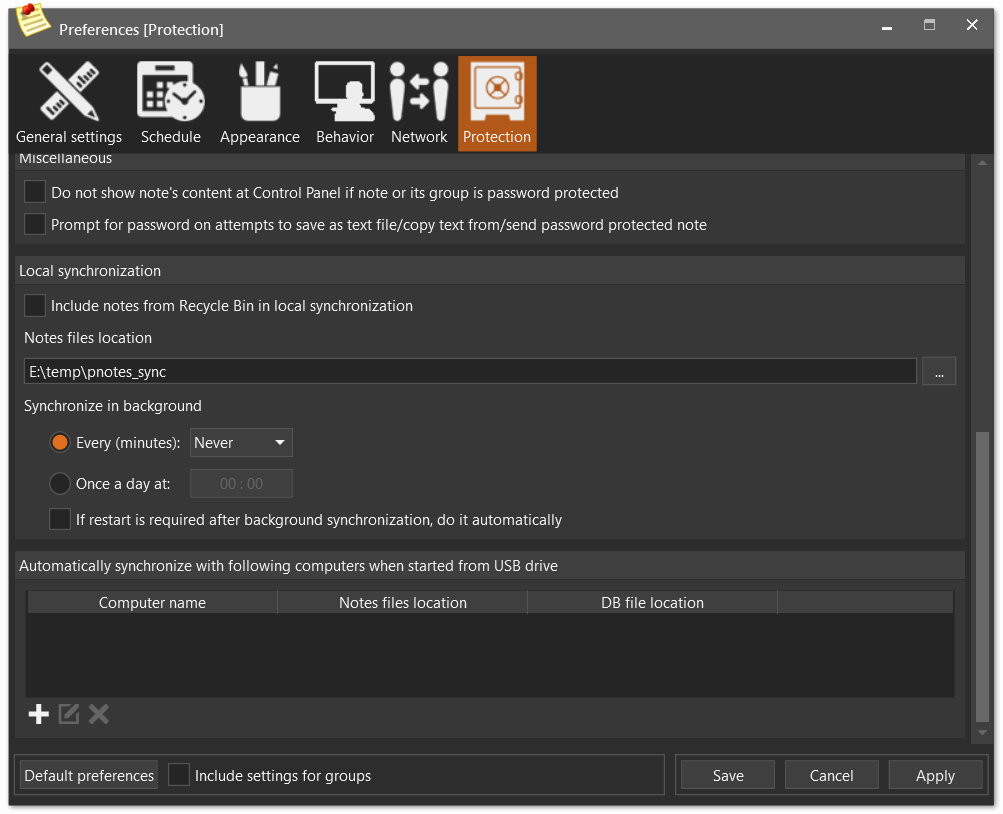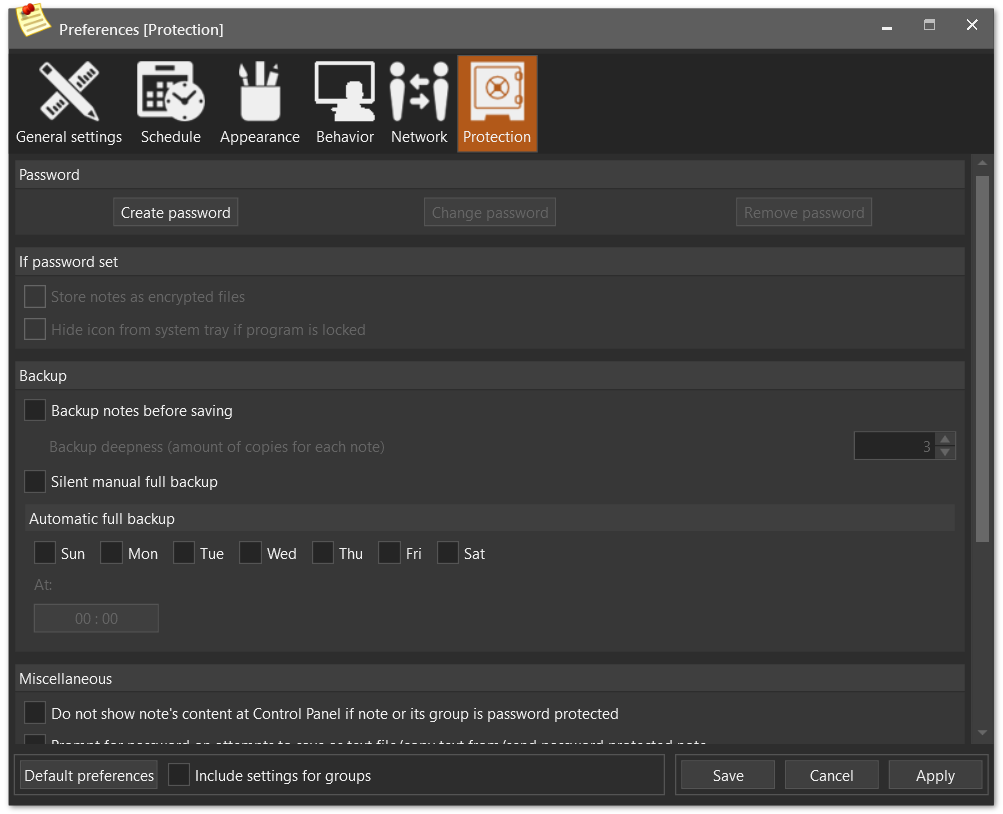
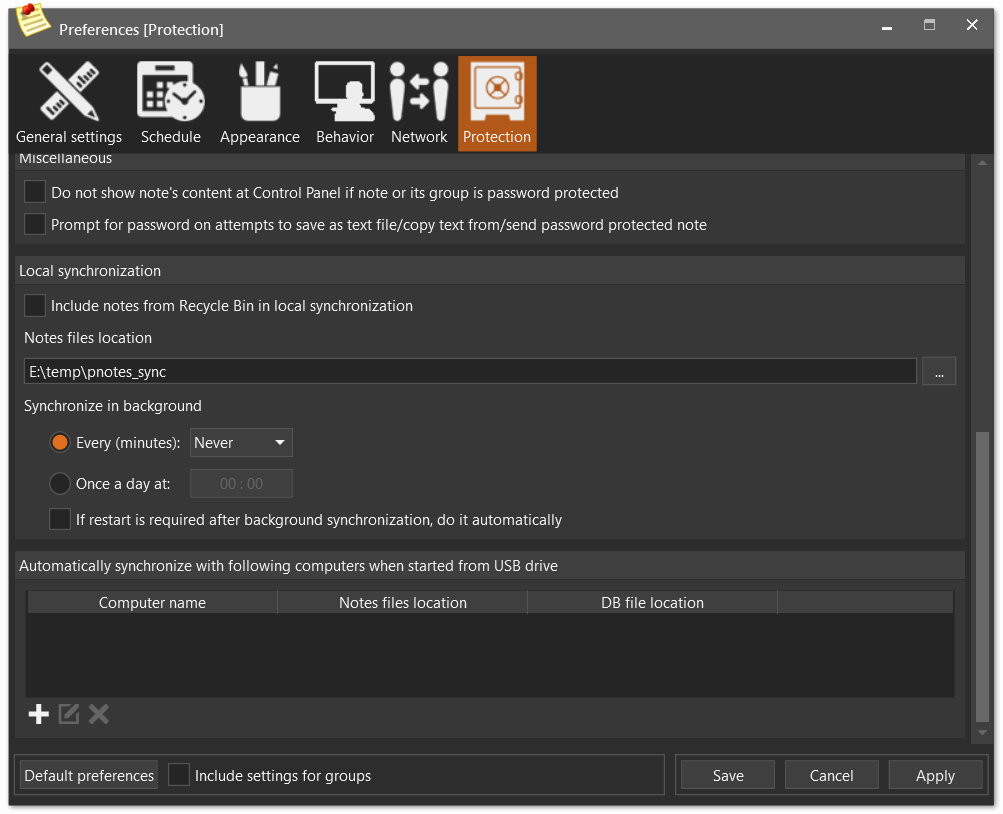
Following options can be set on this page:
| • | Program password (creation, changing and removing) |
| • | Options only available if program password has been set |
| ► | Store notes as encrypted files - check/uncheck appropriate check box (default value is False) |
| ► | Hide icon from system tray if program is locked - check/uncheck appropriate check box (default value is False). Setting this option to True requires a hot key to be set on "Lock Program" item of main program menu |
| ► | Backup notes before saving - check/uncheck appropriate check box (default value is False). If set to True, then before any save operation backup copy of note will be stored (i.e. in its current state, before saving). You may always restore note from these saved copies |
| ► | Backup deepness (amount of copies for each note) - select desired amount in appropriate field (default value is 3). This option is only available if you choose to backup notes before saving |
| ► | Silent full backup - check/uncheck appropriate check box (default value is False). If set to True, then full backup will be created in "backup" directory using default name without prompting to choose directory and file name (default value is False) |
| ► | Automatic full backup settings - set days of week and time to perform automatic full backup |
| ► | Do not show note's content at Control Panel if note or its group is password protected - check/uncheck appropriate check box (default value is False). If set to True, then stars '*' will be shown at PNotes.NET Control Panel's "Content" column for password protected notes/groups |
| ► | Prompt for password on attempts to save as text file/copy text from/send password protected note - check/uncheck appropriate check box (default value is False). If set to True, then you'll be prompted for password each time you try to save as text file, print, copy text, duplicate or send a note which is password protected or belongs to password protected group. |
| ► | Include notes from Recycle Bin in local synchronization |
| ► | Options to synchronize in background |
| ► | Option to restart program automatically after local synchronization |
| ► | List of computers to automatically synchronize with, if program is started from USB drive |