Choose "Adjust Schedule" menu item from note's context menu.
This will bring up a dialog with various schedule options:
| 1. | Schedule type "Once at": the note will be alerted only once at specified date and time. |
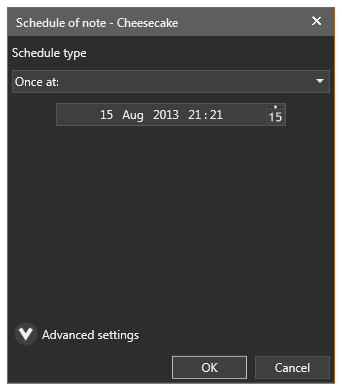
| 2. | Schedule type "Every day at": the note will be alerted every day at specified time. |
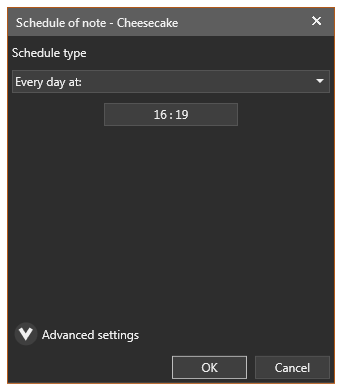
| 3. | Schedule type "Repeat every": the note will be alerted every [amount of selected years, months, weeks, days, hours, minutes and seconds], starting either from selected date/time or program start. |
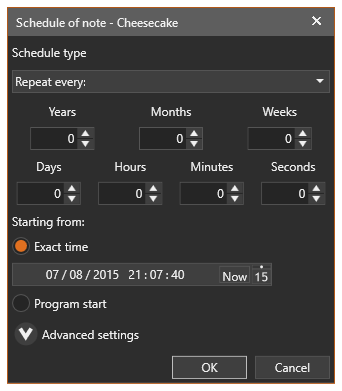
| 4. | Schedule type "Weekly on": the note will be alerted every selected weekday at specified time. |
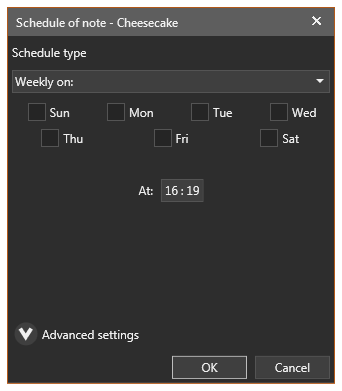
| 5. | Schedule type "After": the note will be alerted after [amount of selected years, months, weeks, days, hours, minutes and seconds], starting either from selected date/time or program start. |
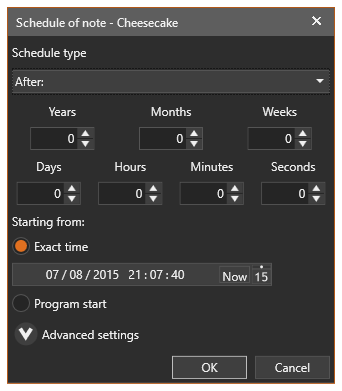
| 6. | Schedule type "Monthly (exact date)": the note will be alerted every month at specified date and time |

| 7. | Schedule type "Monthly (day of week)": the note will be alerted every month at weekday with specified ordinal number and selected time. |
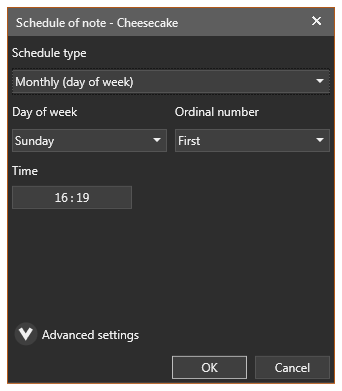
8. Schedule type "Multiple alerts": the note will be alerted multiple times according to selected dates. Dates which have been already alerted are drawn by strike-out font.
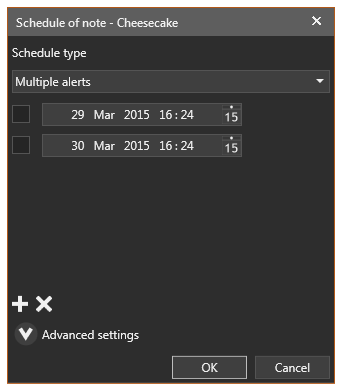
Pressing on "Advanced settings" will show options common to all schedule type:
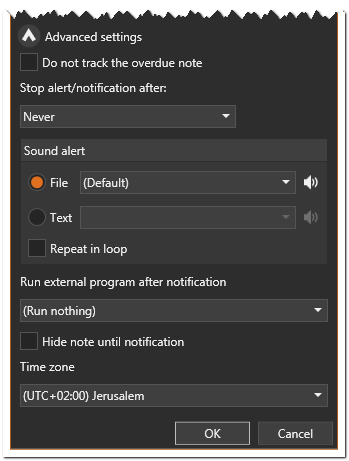
| • | Do not track the overdue note - if selected, the note won't be included in checking for overdue notes on program start. |
| • | Stop alert/notification after - sets amount of seconds after which sound alert and visual notification should be stopped for alerted note. |
| • | Sound alert - sets the type of sound alert. If set to "Text", the alerted note will "speak" its text. Default voice, its volume and speed may be set on "Schedule" page at Preferences dialog. |
| • | Repeat in loop - if selected, sound alert of alerted note will be played in loop until you stop it by clicking elsewhere on note. |
| • | Run external program after notification - you can choose to run of external programs added on "General" page at Preferences dialog. |
| • | Hide note until notification - a note will be shown only at scheduled moment |
| • | Time zone - allows to set time zone for alert. The default value is current time zone of computer. |