Right click on program icon appears in system notification area ![]() and choose "Preferences" menu item from pop-up menu or click on
and choose "Preferences" menu item from pop-up menu or click on ![]() button on PNotes Control Panel.
button on PNotes Control Panel.
When "Preferences" dialog appears, choose "Protection" ![]() page.
page.
If the program password has been created, then "Lock Program" command becomes enabled. It works as so-called "boss-key", which allows you to "lock" the program (i.e. hide all notes and restrict access to all program functionality) by one click. In addition you may check the appropriate check box and hide the system tray icon when program is locked:
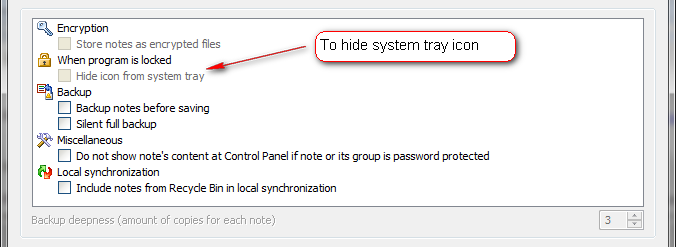
Default value: unchecked.
Note: if you choose to hide system tray icon when program is locked, do not forget to assign a hotkey to "Lock Program" command, otherwise you won't be able to unlock the program!