Right click on program icon appears in system notification area ![]() and choose "Preferences" menu item from pop-up menu or click on
and choose "Preferences" menu item from pop-up menu or click on ![]() button on PNotes Control Panel.
button on PNotes Control Panel.
When "Preferences" dialog appears, choose "Protection" ![]() page.
page.
If you decide to protect the program with password, you also may encrypt your notes and store them on disk as encrypted files. In this case, even if you lose a USB stick with notes, nobody could read them without entering the password. To allow notes encryption check the appropriate check box:
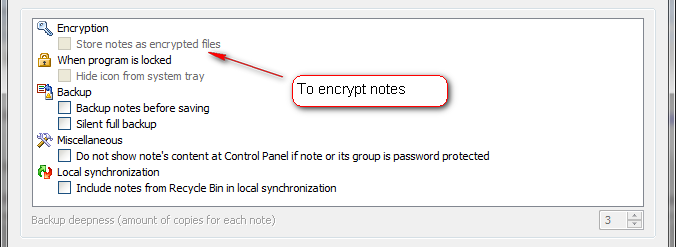
To decrypt notes and store them as regular files, which can be opened, for example, in Word or WordPad, uncheck the appropriate check box.
Default value: unchecked.