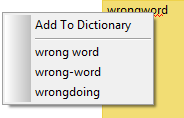Spell checking is performed by using Hunspell library.
All your dictionaries have to be in "dictionaries" folder in the program root folder. By default program ships with English dictionary, but you may download additional dictionaries at Open Office site:
http://extensions.openoffice.org/en/dictionaries
These are files with .oxt extension, but you can open them with any zip archiver, because they are actually zip archives. Extract .aff and .dic files and put them into "dictionaries" folder. The "dictionaries" folder contains text file named "dictionaries.txt", where are listed available dictionaries and their names in native language. Without this file the program will not be able to show list of dictionaries for your choice. Even if you delete this file by accident, it will be recreated on next program start. If dictionary you want to use is not listed there - just add it manually to the "dictionaries.txt" file in following form:
[file_of_dictionary_name_without_extension]=[name_of_your_choice]
For example:
ru_RU_ie=русский (Россия)(е)
el_GR=ελληνικά (Ελλάδα)
az_Cyrl_AZ=Азәрбајҹан (Азәрбајҹан)
ta_IN=தமிழ் (இந்தியா)
You may set spell checking to be performed automatically or by demand. In such a case the standard window will appear, where you could correct or ignore possible misspellings or add them to dictionary.
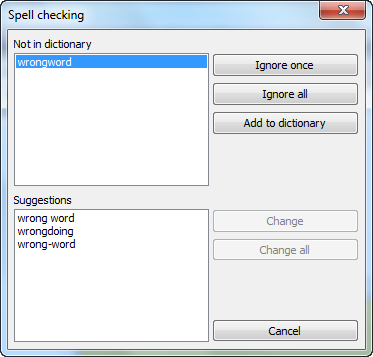
If you choose to check spelling automatically, then any misspelling will be underlined as you type and after right click on it you will be prompted to change it to available suggestions.