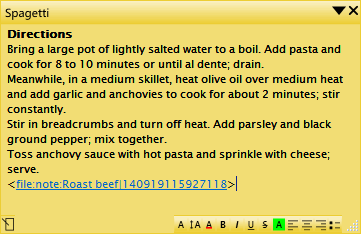There are two ways to add links to other notes.
The first one will store links in special links collection.
Choose "Linked Notes" menu item from note's context menu.
Linked notes dialog allows you to add/remove links to another notes. Using these links makes it easier to find and show notes.
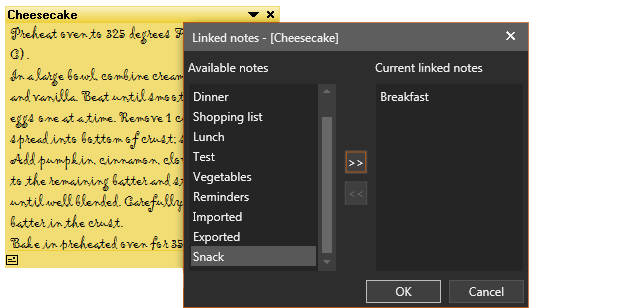
Once added, linked note can be easily accessed from note's menu:
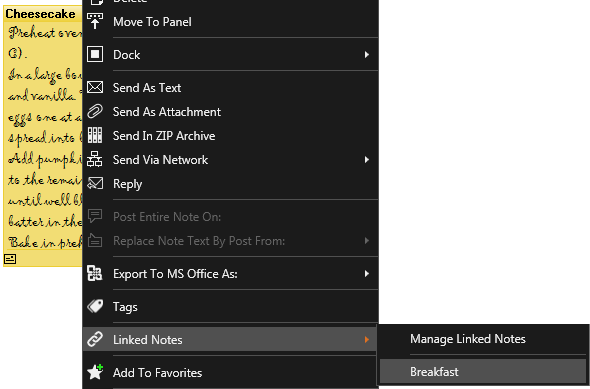
The second one will insert link directly into note's text. Since RTF format does not support custom links types, but predefined only such as "http:", "mailto:", "file:" etc - the inserted link will look like <file:note:[your_note_name]|[your_note_id]>
Chose "Link To Other Notes" menu item from note's "Insert" menu:
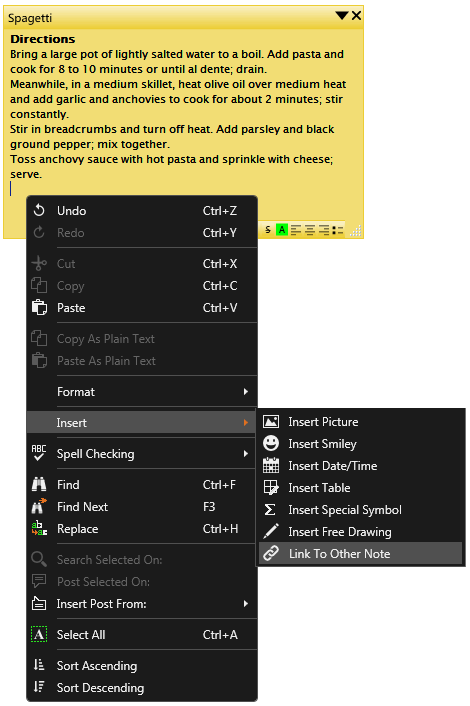
The following dialog will appear, allowing you to chose note by selecting it and clicking "OK" button or by double click on desired note.
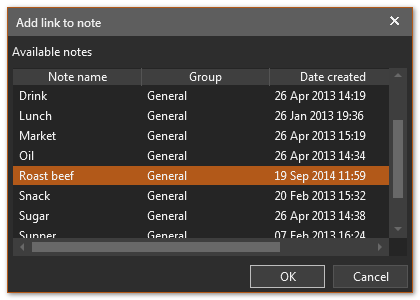
Once added, the link will look like on following image: