Right click on program icon appears in system notification area ![]() and choose "Preferences" menu item from pop-up menu or click on
and choose "Preferences" menu item from pop-up menu or click on ![]() button on PNotes Control Panel.
button on PNotes Control Panel.
When "Preferences" dialog appears, choose "Appearance" ![]() page.
page.
In order to allow transparency check the appropriate check box and adjust desired transparency level with slider:
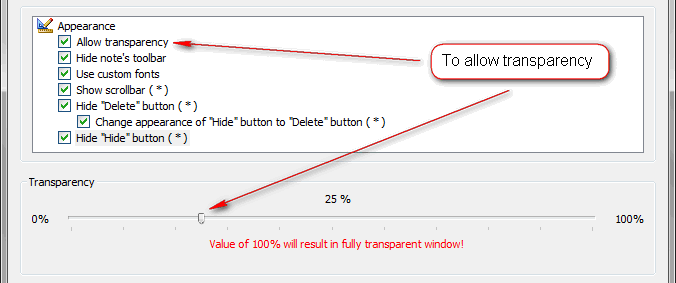
In order to disable transparency uncheck the appropriate check box.
Default value: unchecked.
Note: if you allow transparency, you may set individual transparency level for each note.