In order to adjust note's appearance right-click elsewhere on note (out of edit area) and choose "Adjust Schedule" item in context menu, or use hotkey defined on "Behavior" page of "Preferences" dialog, or click on small clock icon in note's notification area if the note is already scheduled.
When dialog box appears, select the first tab ("Schedule").
Settings on this tab allow you to schedule note with any of available schedule type, as described in table below:
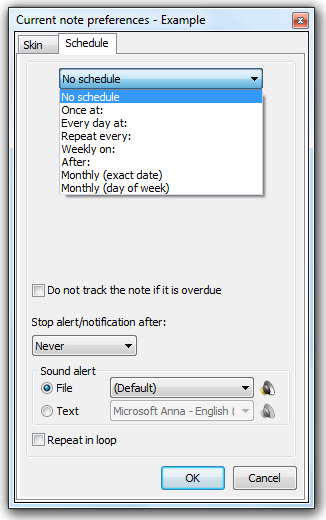
Schedule type |
Description |
Alarm once |
Will notify you once at date and time specified |
Alarm every day |
Will notify you every day at time specified |
Alarm every... |
Will pester you in interval specified ([days]:[hours]:[minutes]:[seconds]) |
Alarm weekly |
Will notify you every selected weekday (you may choose several weekdays) at specified time |
Alarm after... |
Will notify you (starting from choosen date and time) after the specified time interval |
Alarm monthly (at exact date) |
Will notify you monthly at exact date (e.g. every 15 of month) |
Alarm monthly (at specified day of week) |
Will notify you monthly at specified day of week (e.g. every second Monday) |
| • | Preventing tracking - check this option if you want to prevent tracking of current reminder in case it's overdue. |
| • | Stop alert/notification after - stops alert signal after specified period. |
| • | Sound alert - you may assign individual sound file for each note or get the note to say its text aloud instead, using one of available voices. |
| • | Repeated sound - you may set the sound alert to circulate in infinite loop until you set eyes on the note. |